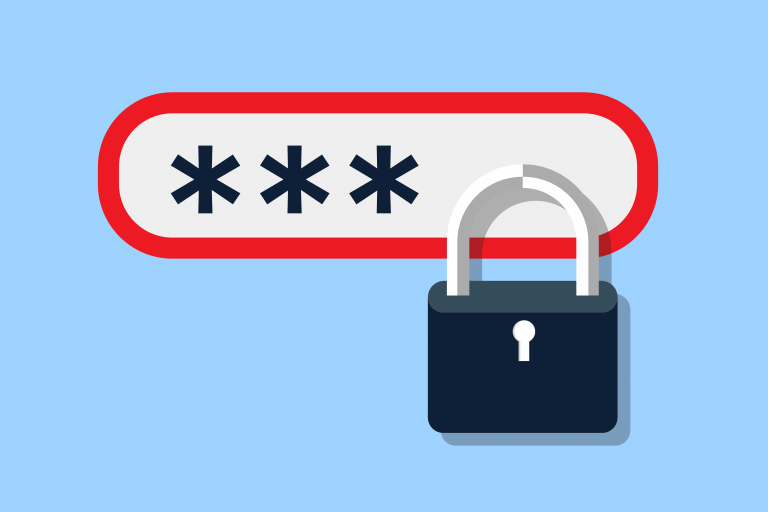Here’s a clear guide on how to use Windows Device Manager to manage, troubleshoot, and update your computer’s hardware:
What Is Device Manager?
Device Manager is a built-in Windows tool that lets you view and control the hardware connected to your computer. You can use it to check device status, update drivers, enable or disable hardware, and troubleshoot issues.
How to Open Device Manager
You can access Device Manager in several ways:
- Shortcut Method
- Press Windows Key + X (or right-click the Start button).
- Select Device Manager from the list.
- Search Method
- Press Windows Key + S.
- Type Device Manager and select it from the results.
- Control Panel Method
- Open Control Panel → Hardware and Sound → Device Manager.
Using Device Manager
1. View Hardware Devices
- Device Manager organizes hardware into categories like Display adapters, Network adapters, Sound, video and game controllers, etc.
- Click the arrow next to a category to expand it and see all devices inside.
2. Check Device Status
- Right-click a device → Properties.
- Under the General tab, check the Device status box.
- “This device is working properly” means no issues.
- An error code or message indicates a problem.
3. Update Device Drivers
- Right-click the device → Update driver.
- Choose:
- Search automatically for drivers (Windows looks online).
- Browse my computer for drivers (if you downloaded a driver manually).
4. Enable or Disable a Device
- Right-click the device → Disable device (useful for troubleshooting).
- To turn it back on, right-click again → Enable device.
5. Uninstall or Reinstall a Device
- Right-click the device → Uninstall device.
- Restart your computer; Windows will usually reinstall the driver automatically.
6. Identify Problem Devices
- If a device has issues, you’ll see:
- A yellow triangle with an exclamation mark → driver problem or hardware conflict.
- A red X (older versions of Windows) → device is disabled or not working.
Common Uses of Device Manager
- Fix sound or network issues by updating drivers.
- Check if Windows recognizes new hardware (USB, printer, GPU, etc.).
- Disable unused devices (e.g., old webcam).
- Troubleshoot error codes when hardware isn’t working properly.
Common Device Manager Error Codes & Fixes
Code 1 – Device not configured correctly
- Meaning: The driver isn’t installed.
- Fix: Right-click device → Update driver → search automatically or install manually.
Code 3 – Driver corrupted or incompatible
- Meaning: Driver files are missing or damaged.
- Fix: Uninstall the device → restart → reinstall driver from manufacturer’s website.
Code 10 – Device cannot start
- Meaning: Windows tried to start the device but failed (common for USB, audio, or network cards).
- Fix:
- Restart PC.
- Update/reinstall driver.
- If still broken, check for Windows Updates or hardware failure.
Code 12 – Resource conflict
- Meaning: Two devices are trying to use the same system resources (IRQ, I/O port).
- Fix:
- Check if another device conflicts in Device Manager.
- Disable one of the conflicting devices.
- Update BIOS or drivers if problem persists.
Code 19 – Registry corruption
- Meaning: The Windows registry has corrupt driver entries (common for CD/DVD drives).
- Fix:
- Uninstall the device.
- Restart PC.
- If it persists, edit registry (advanced fix) or use System Restore.
Code 22 – Device disabled
- Meaning: The device has been disabled manually.
- Fix: Right-click device → Enable device.
Code 28 – Drivers not installed
- Meaning: No driver is present for the hardware.
- Fix: Install the driver from Windows Update or manufacturer’s website.
Code 31 – Device not working properly
- Meaning: Windows can’t load the driver.
- Fix: Update or roll back the driver.
Code 32 – Driver service disabled
- Meaning: The driver’s startup service is disabled.
- Fix: Uninstall/reinstall the driver.
Code 39 – Driver missing or corrupted
- Meaning: Driver installation failed or files are missing.
- Fix: Reinstall or roll back the driver.
Code 43 – Windows stopped the device
- Meaning: Windows detected a hardware or driver problem (common for graphics cards & USB).
- Fix:
- Restart PC.
- Update driver.
- If still failing, the hardware may be defective.
Code 45 – Device not connected
- Meaning: The device is disconnected (often USB or external drives).
- Fix: Reconnect the device properly or try another port/cable.
✅ Tip: If reinstalling or updating drivers doesn’t help, sometimes a Windows Update or System Restore fixes the underlying issue.