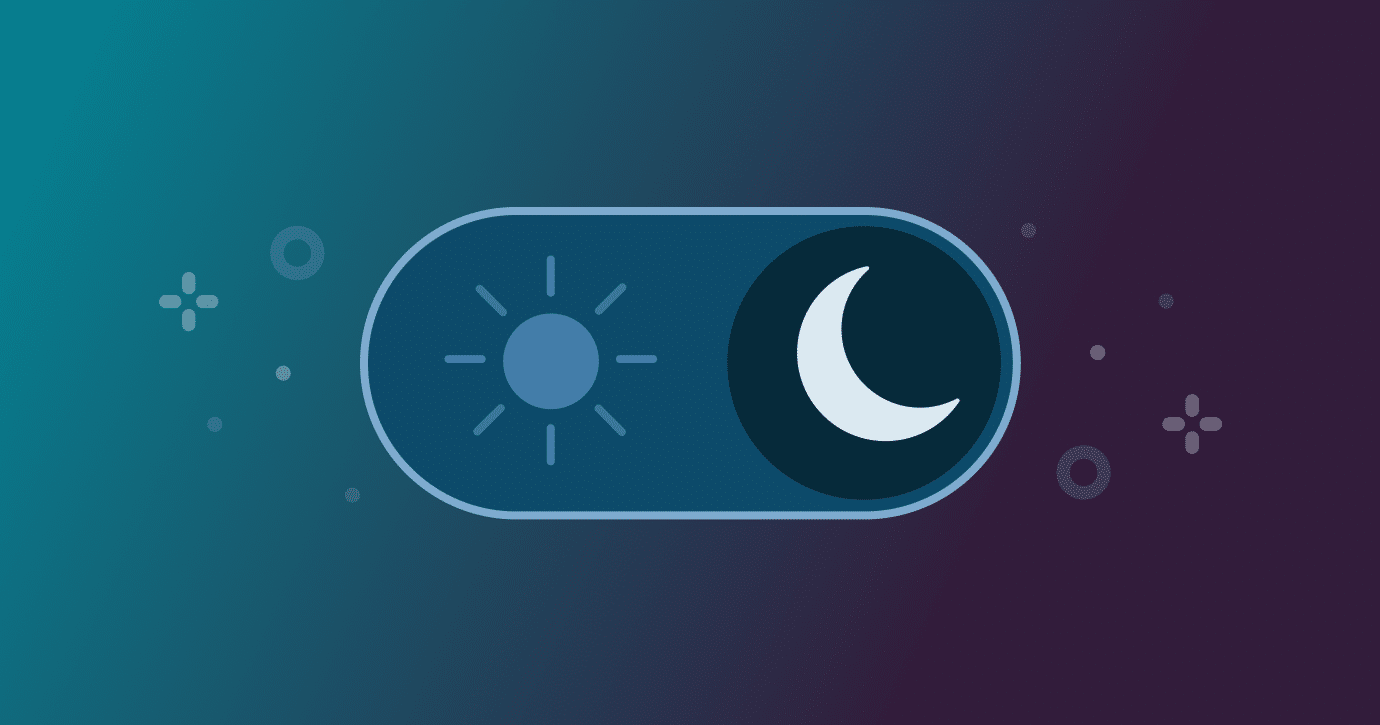A slow or unreliable Wi-Fi connection can make working, streaming, or even browsing the web frustrating. The good news is that most Wi-Fi problems can be fixed with a few simple troubleshooting steps. Whether your internet is dropping, running slowly, or not connecting at all, here’s how to get your home Wi-Fi back on track.
1. Check Your Internet Connection First
Before blaming Wi-Fi, make sure your internet service itself is working.
- Try connecting directly with an Ethernet cable. If it’s still slow, the issue may be with your internet provider.
- Use your smartphone’s data connection to see if websites load faster.
👉 If the problem is with your ISP, you may need to wait or contact support.
2. Restart Your Router and Modem
The classic “turn it off and on again” often works.
- Unplug your modem and router for at least 30 seconds.
- Plug them back in and wait a few minutes for them to reboot.
- Reconnect your devices and test the speed.
3. Move Closer to the Router
Wi-Fi signals weaken with distance and obstacles like walls or appliances.
- Place your router in a central location of your home.
- Avoid hiding it inside cabinets or behind electronics.
- Test your connection from different rooms to find weak spots.
4. Limit Interference
Other devices can interfere with Wi-Fi signals.
- Microwaves, cordless phones, Bluetooth devices, and baby monitors can disrupt signals.
- Try switching your router to the 5 GHz band for less interference and faster speeds (if supported).
5. Check How Many Devices Are Connected
Too many devices using the same Wi-Fi can slow things down.
- Disconnect devices you’re not using.
- For heavy streaming or gaming, limit activity on other devices.
6. Update Your Router’s Firmware
Outdated firmware can cause performance and security issues.
- Log into your router’s settings (usually by typing its IP address like
192.168.1.1into a browser). - Look for a Firmware Update or System Update option.
- Follow the instructions to install updates.
7. Change Wi-Fi Channels
If your neighbors are using the same Wi-Fi channel, signals can overlap.
- Use apps like WiFi Analyzer (Android) or NetSpot (Windows/Mac) to see which channels are crowded.
- Change your router’s channel in its settings for better performance.
8. Reset Network Settings on Your Device
If one device can’t connect but others work fine:
- Windows: Go to Settings > Network & Internet > Status > Network reset.
- Mac: Forget and reconnect to the Wi-Fi network.
- Phones/Tablets: Forget the network in Wi-Fi settings and reconnect with the password.
9. Consider Using a Wi-Fi Extender or Mesh System
If your home has dead zones where Wi-Fi doesn’t reach:
- A Wi-Fi extender boosts your router’s signal in weak spots.
- A mesh Wi-Fi system provides better whole-home coverage but costs more.
10. Call Your Internet Provider
If you’ve tried everything and your Wi-Fi is still unreliable, it may be a service issue.
- Ask if there are outages in your area.
- Request a line check or replacement modem/router if yours is outdated.
Final Thoughts
Wi-Fi problems at home are common, but most can be fixed by restarting equipment, adjusting placement, updating settings, and reducing interference. If those steps don’t solve the issue, it’s worth checking with your provider or considering a hardware upgrade.
With a little troubleshooting, you can usually get your Wi-Fi back to full speed without too much hassle.