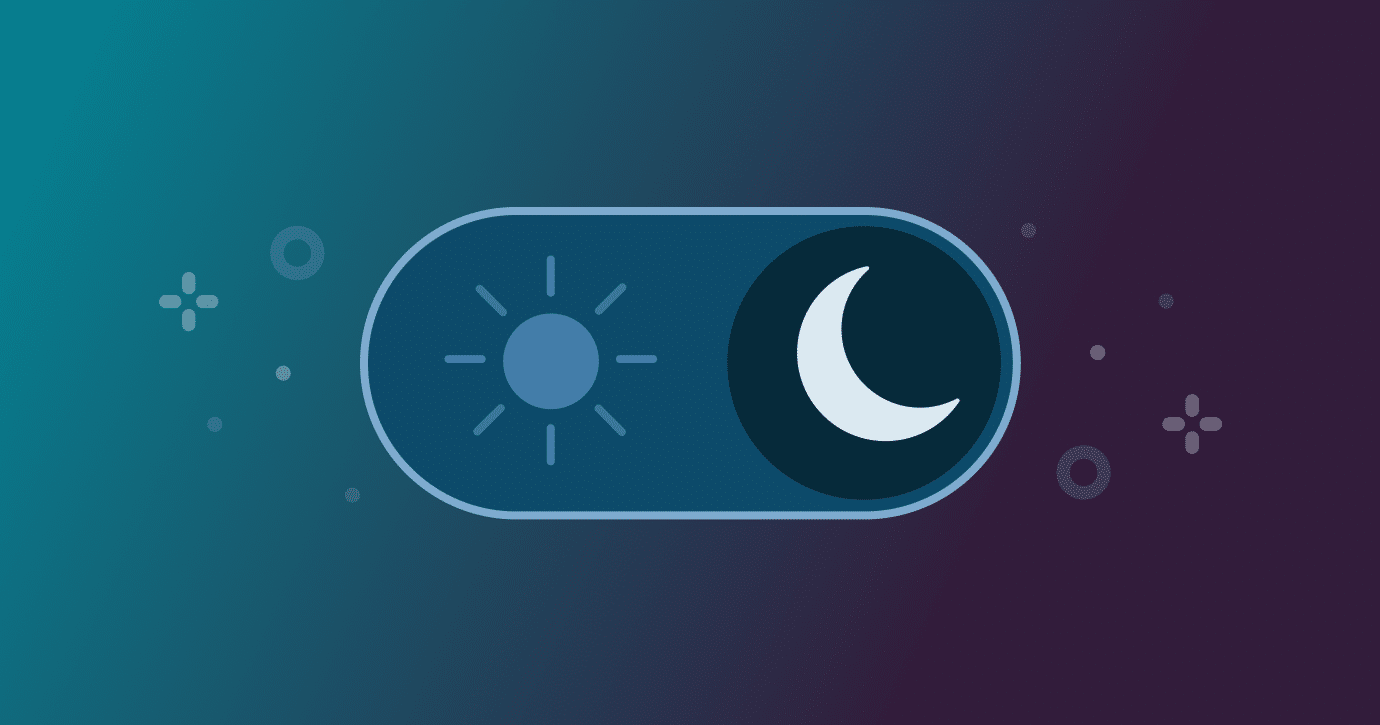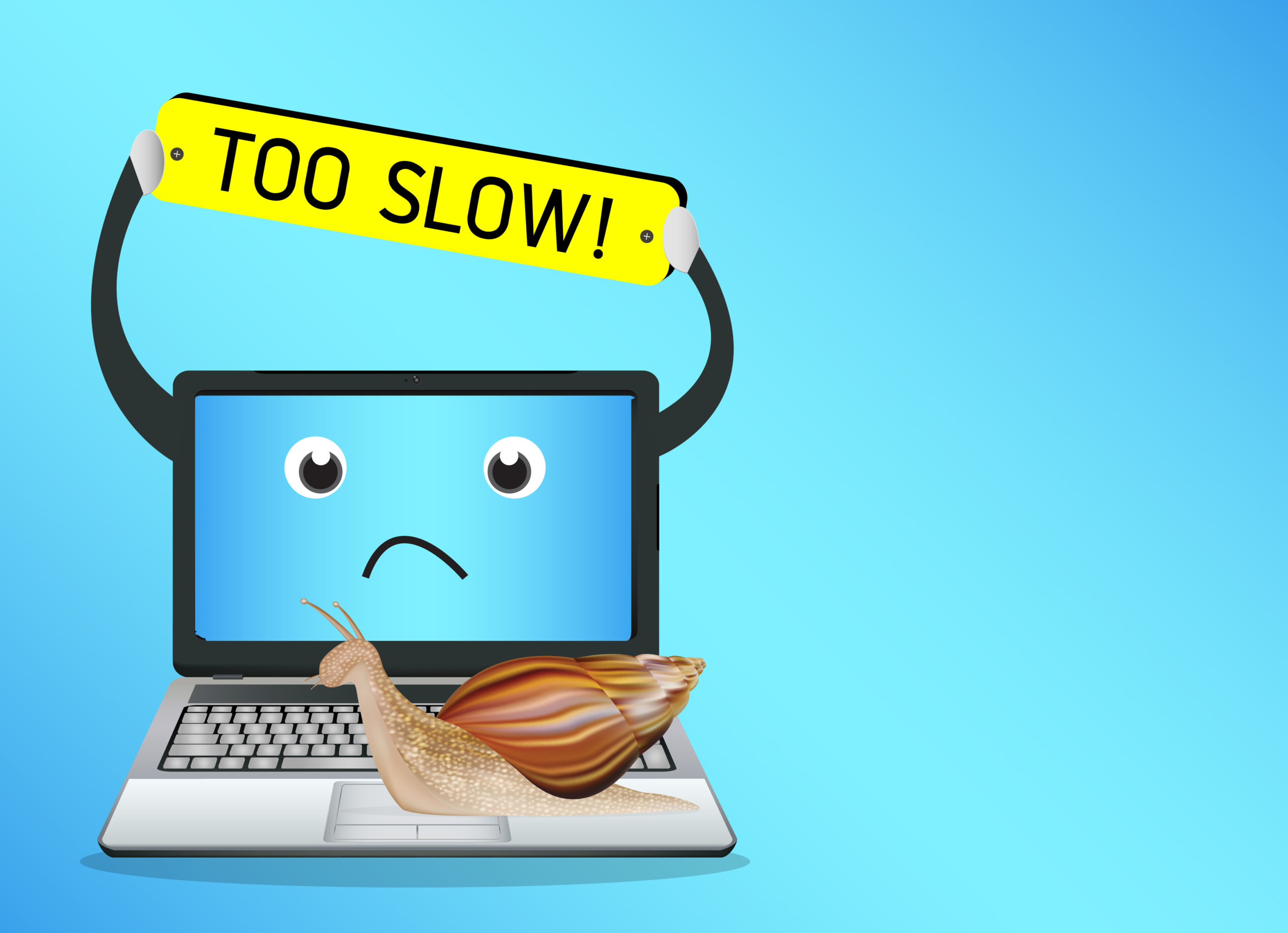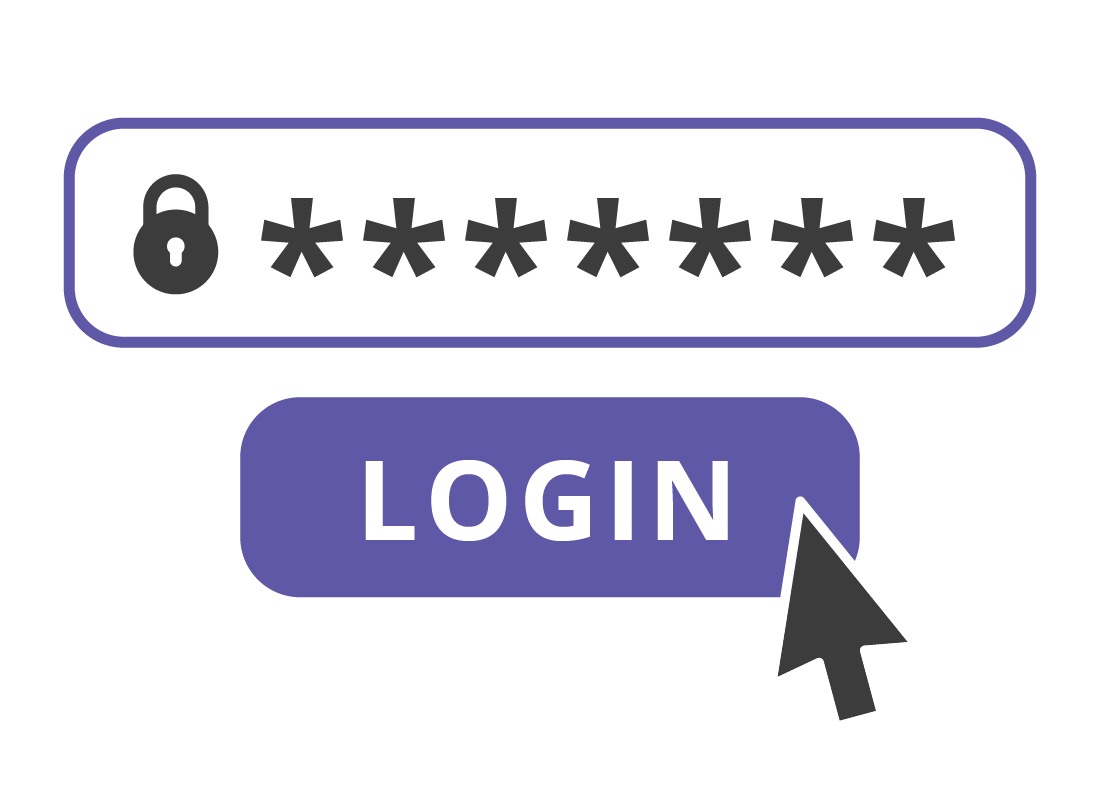Dark Mode has become a popular feature for many users because it reduces eye strain, saves battery life on laptops, and gives your system a modern look. Fortunately, Windows 10 and Windows 11 both have a built-in Dark Mode option that you can turn on in just a few steps.
Why Use Dark Mode?
- Reduces eye strain – easier on the eyes in low-light environments.
- Improves focus – minimizes bright distractions.
- Saves battery – especially on OLED displays.
- Stylish look – gives your PC a sleek, modern feel.
How to Enable Dark Mode in Windows 10
- Open Settings
- Click the Start menu → select Settings (gear icon).
- Go to Personalization
- In the Settings window, click Personalization.
- Choose Colors
- From the left menu, click Colors.
- Switch to Dark Mode
- Under the “Choose your color” dropdown, select Dark.
- Your apps and system background will immediately switch to Dark Mode.
How to Enable Dark Mode in Windows 11
- Open Settings
- Right-click the Start menu → select Settings.
- Navigate to Personalization
- In the sidebar, click Personalization.
- Choose Colors
- Select Colors from the personalization menu.
- Turn On Dark Mode
- Under “Choose your mode,” select Dark.
- The change applies system-wide, including apps, taskbar, and menus.
Bonus: Customize Dark Mode
- Accent Colors: Change the highlight color for apps, taskbar, and Start menu.
- App Mode Only: In Windows 10, you can choose Custom → set Dark for apps but keep the taskbar light.
- Wallpaper Pairing: Use a dark wallpaper for an even smoother look.
Troubleshooting
- Apps not changing: Some third-party apps (like older versions of Chrome or Office) may need updates before they follow Dark Mode.
- Schedule Dark Mode: Use third-party apps like Auto Dark Mode to automatically switch between Light and Dark at set times.