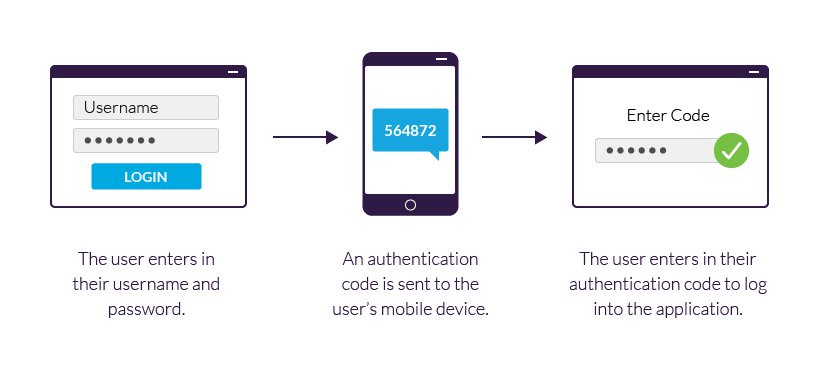In today’s digital world, simply having a strong password is no longer enough to keep your accounts safe. Cybercriminals are constantly coming up with new ways to steal login details, and if your password gets leaked, your personal information, finances, or even identity could be at risk. This is where Two-Factor Authentication (2FA) comes in.
2FA adds an extra layer of security, making it much harder for hackers to break into your accounts—even if they have your password. Here’s how to set it up and keep your accounts secure.
What Is Two-Factor Authentication?
Two-Factor Authentication requires you to provide two types of proof before you can log in:
- Something you know – your password.
- Something you have – such as a code sent to your phone, an authentication app, or even a physical security key.
This means that even if someone guesses or steals your password, they still can’t access your account without the second factor.
Why You Should Use 2FA
- Protects against stolen passwords from data breaches.
- Prevents unauthorized logins even if hackers know your password.
- Adds peace of mind for sensitive accounts like email, banking, and social media.
How to Set Up Two-Factor Authentication
Step 1: Check If Your Account Supports 2FA
Most major platforms—like Google, Microsoft, Facebook, Instagram, and banks—offer 2FA. Look in your account’s security settings for “Two-Factor Authentication” or “Multi-Factor Authentication.”
Step 2: Choose Your 2FA Method
There are a few common methods:
- Text Message (SMS) Codes – A one-time code is sent to your phone. Easy to use, but less secure if someone hijacks your SIM card.
- Authenticator Apps (Google Authenticator, Microsoft Authenticator, Authy, Duo) – These generate codes that refresh every 30 seconds. Much safer than SMS.
- Security Keys (like YubiKey) – A physical USB or NFC device you plug in or tap. Extremely secure, often used by businesses.
Step 3: Enable and Link Your Device
- In your account settings, turn on 2FA.
- Select your preferred method (SMS, app, or security key).
- If using an authenticator app, scan the QR code provided.
- Save your backup codes—these let you log in if you lose your phone.
Step 4: Test Your Setup
Log out and try signing in again. You should be asked for your password plus a code or confirmation on your device.
Pro Tips for Safer 2FA
- Prefer authenticator apps over SMS for stronger protection.
- Back up your codes in a safe place (not on your computer).
- Use 2FA everywhere possible—especially for email, banking, and cloud storage.
- Consider a password manager to securely store your logins alongside 2FA.
Final Thoughts
Enabling Two-Factor Authentication is one of the simplest and most effective ways to protect yourself online. It only takes a few minutes to set up, but it can save you from stolen accounts, financial loss, and identity theft.
In a world where data breaches happen every day, 2FA isn’t optional anymore—it’s essential.