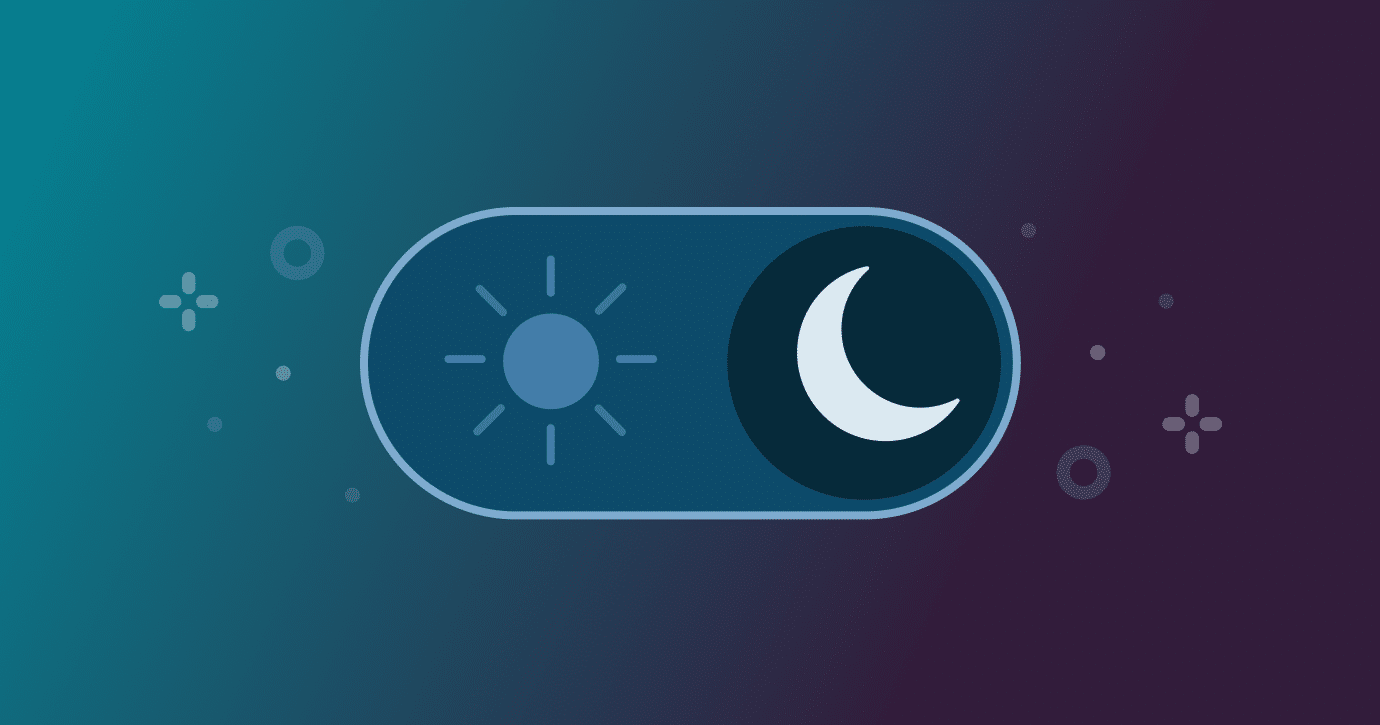Your data is one of the most valuable things you own—photos, work documents, financial records, and personal memories. Yet many people don’t think about backups until disaster strikes: a computer crash, theft, or even accidental deletion.
The good news is that backing up your data is simple and affordable. The two most common methods are cloud storage and external drives. Each has its pros and cons, and the best choice often depends on your needs—or even better, using both.
Here’s how to back up your files safely.
Why Backups Are Essential
- Protect Against Hardware Failure: Hard drives can fail without warning.
- Guard Against Theft or Loss: A stolen laptop means stolen files.
- Recover from Mistakes: Accidentally delete something? A backup saves you.
- Disaster Recovery: Fires, floods, or malware (like ransomware) can wipe everything.
👉 The golden rule: If your data exists in only one place, it’s not safe.
Option 1: Back Up with Cloud Storage
Cloud backup means storing your files on remote servers managed by a provider like Google, Apple, Microsoft, or Dropbox.
How It Works
- Install the provider’s app on your computer or phone.
- Files automatically sync to the cloud when you’re online.
- You can access your data from anywhere, on any device.
Pros
- Automatic backups once set up.
- Access anywhere with internet.
- Easy to restore on a new device.
- Protected against local disasters (fire, theft).
Cons
- Requires a reliable internet connection.
- Subscription costs (usually $2–$10/month for personal use).
- Privacy concerns if you don’t trust cloud providers.
Popular Cloud Services
- Google Drive (15GB free, plans from $1.99/month).
- Microsoft OneDrive (5GB free, included with Office 365).
- Apple iCloud (5GB free, $0.99/month for 50GB).
- Dropbox (2GB free, paid plans for more).
Option 2: Back Up with an External Drive
An external hard drive or SSD connects directly to your computer via USB. You manually copy files or use built-in tools.
How It Works
- Plug in the drive and copy your files, or
- Set up automatic backups with software like File History (Windows) or Time Machine (Mac).
Pros
- One-time cost (no subscription fees).
- Faster than cloud backups for large files.
- Full control—your data never leaves your hands.
Cons
- Can be lost, stolen, or damaged.
- Requires you to connect and update regularly.
- Doesn’t protect against disasters like fire or flooding unless stored off-site.
Recommended Drives
- Portable HDDs (cheap, large capacity).
- SSDs (faster, more durable, but pricier).
- Network Attached Storage (NAS): Advanced option for multiple devices.
The Best Approach: Use Both
The safest strategy is the 3-2-1 rule:
- Keep 3 copies of your data.
- Store them on 2 different types of media (e.g., cloud + external drive).
- Keep 1 copy off-site (the cloud usually covers this).
For example:
- Primary copy: Your computer.
- Local backup: External drive.
- Off-site backup: Cloud storage.
This way, you’re covered against almost any situation.
How to Get Started (Step-by-Step)
- Choose your method(s): Cloud, external drive, or both.
- Set up automatic backups:
- Cloud apps usually sync automatically.
- On Windows, enable File History. On Mac, enable Time Machine.
- Schedule regular checks: Make sure backups are running and test restoring files.
- Keep critical files in multiple places: Documents, photos, and financial records should always be double-protected.
Final Thoughts
Backing up your data isn’t just about convenience—it’s about protecting your digital life. Whether you choose the simplicity of cloud storage, the control of an external drive, or the security of both, the most important step is to start now.
Remember: Drives fail. Computers get lost. Files get deleted. But a good backup means you’ll never lose what matters most.