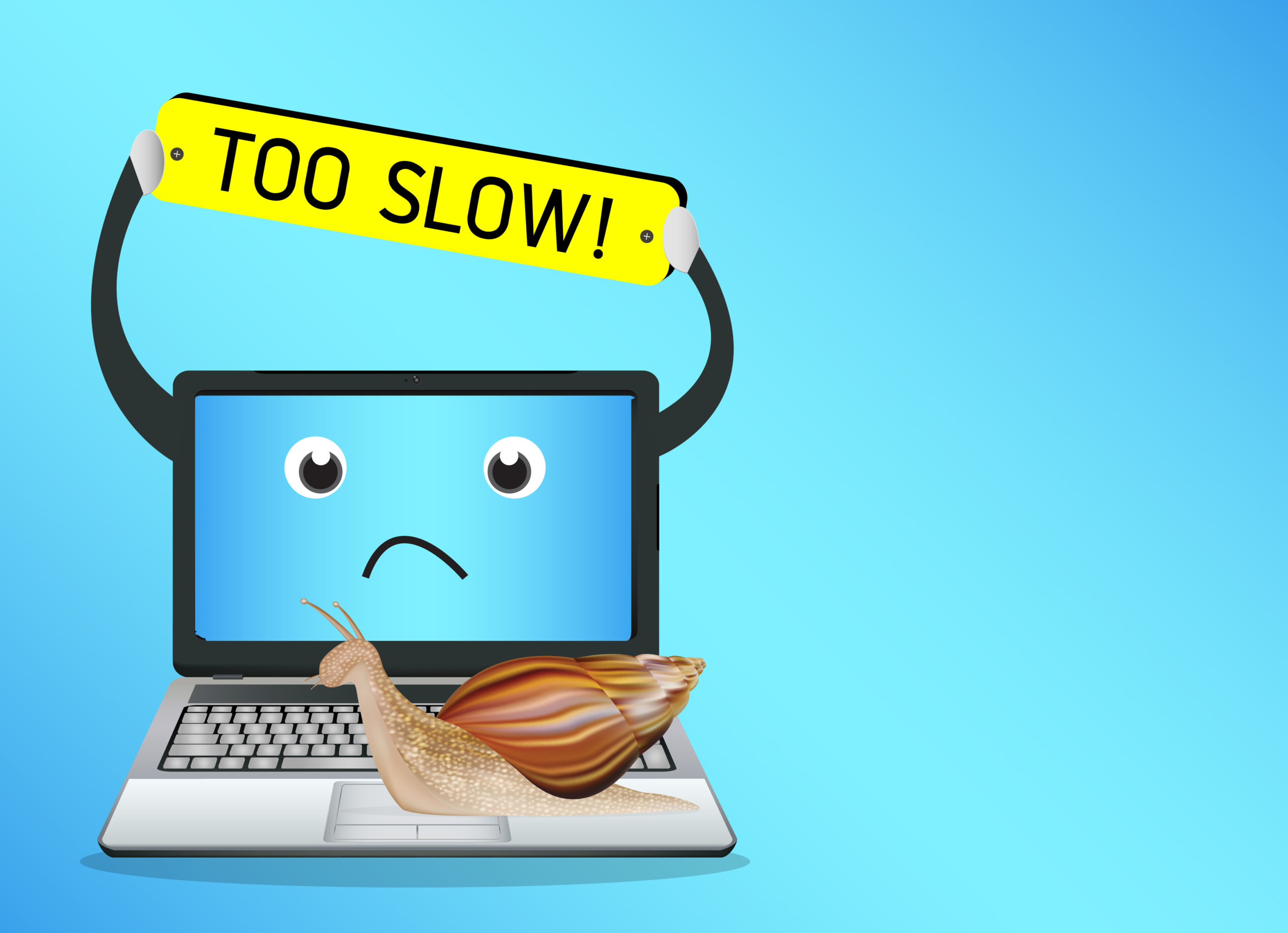Few things are more frustrating than sitting down at your computer and waiting forever for it to load programs, open files, or even start up. The good news is that you don’t always need to spend money on new parts to bring your system back to life. With the right steps, you can speed up your slow computer using software fixes and smart maintenance.
Here’s how.
1. Clean Up Startup Programs
When your computer starts, many apps launch automatically in the background. Too many of these can slow your system down.
- Windows: Press Ctrl + Shift + Esc, go to the Startup tab, and disable unnecessary apps.
- Mac: Go to System Settings > General > Login Items and remove apps you don’t need at startup.
👉 Only disable programs you recognize and don’t use regularly.
2. Uninstall Unnecessary Software
Old apps, trial software, and programs you no longer use can eat up resources.
- On Windows, go to Settings > Apps > Installed Apps.
- On Mac, drag unwanted apps from the Applications folder to the trash.
Freeing up space can improve overall performance.
3. Clear Temporary Files and Cache
Over time, temporary files pile up and slow down your system.
- Windows: Use the built-in Disk Cleanup tool or Storage Sense.
- Mac: Use Manage Storage under About This Mac > Storage.
You can also install cleanup tools like CCleaner (Windows/macOS) to automate the process.
4. Check for Malware and Viruses
Malware often hides in the background, consuming memory and CPU power.
- Run a full scan with Windows Security (built-in) or a trusted antivirus tool like Malwarebytes.
- Keep your system and antivirus definitions updated.
5. Update Your Operating System and Drivers
Outdated software can cause glitches and slow performance.
- Windows: Go to Settings > Windows Update.
- Mac: Go to System Settings > General > Software Update.
Also update graphics, audio, and chipset drivers from your PC or component manufacturer’s website.
6. Adjust Visual Effects for Performance
Fancy animations and effects look nice but can slow down older computers.
- Windows: Search for Adjust the appearance and performance of Windows, then select Adjust for best performance.
- Mac: Reduce motion and transparency in System Settings > Accessibility.
7. Manage Background Processes
Too many background apps eat up CPU and memory.
- Windows: Press Ctrl + Shift + Esc, check the Processes tab, and end unnecessary tasks.
- Mac: Open Activity Monitor, check CPU/Memory usage, and close heavy apps.
8. Defragment or Optimize Your Drive
- HDD (Hard Drives): Defragmentation rearranges files for faster access. Use Defragment and Optimize Drives in Windows.
- SSD (Solid-State Drives): Don’t defrag—just use Optimize Drives to ensure TRIM is enabled.
9. Free Up Storage Space
Computers slow down when the hard drive is nearly full. Aim to keep 15–20% of your disk space free.
- Move old files to an external drive or cloud storage.
- Delete duplicate or unused files.
10. Restart Your Computer Regularly
If you leave your computer on for days, background processes can pile up. Restarting clears memory and refreshes system performance.
Final Thoughts
A slow computer doesn’t always mean it’s time to replace hardware. By cleaning up software clutter, reducing background tasks, and keeping your system updated, you can give your machine a noticeable speed boost—without spending a dime.
If you’ve tried all these steps and your computer is still slow, it might finally be time to consider hardware upgrades like adding RAM or switching to an SSD—but these tips should keep your system running smoothly for much longer.