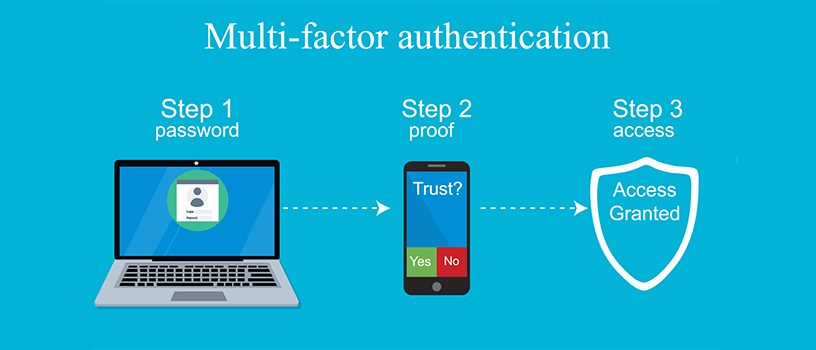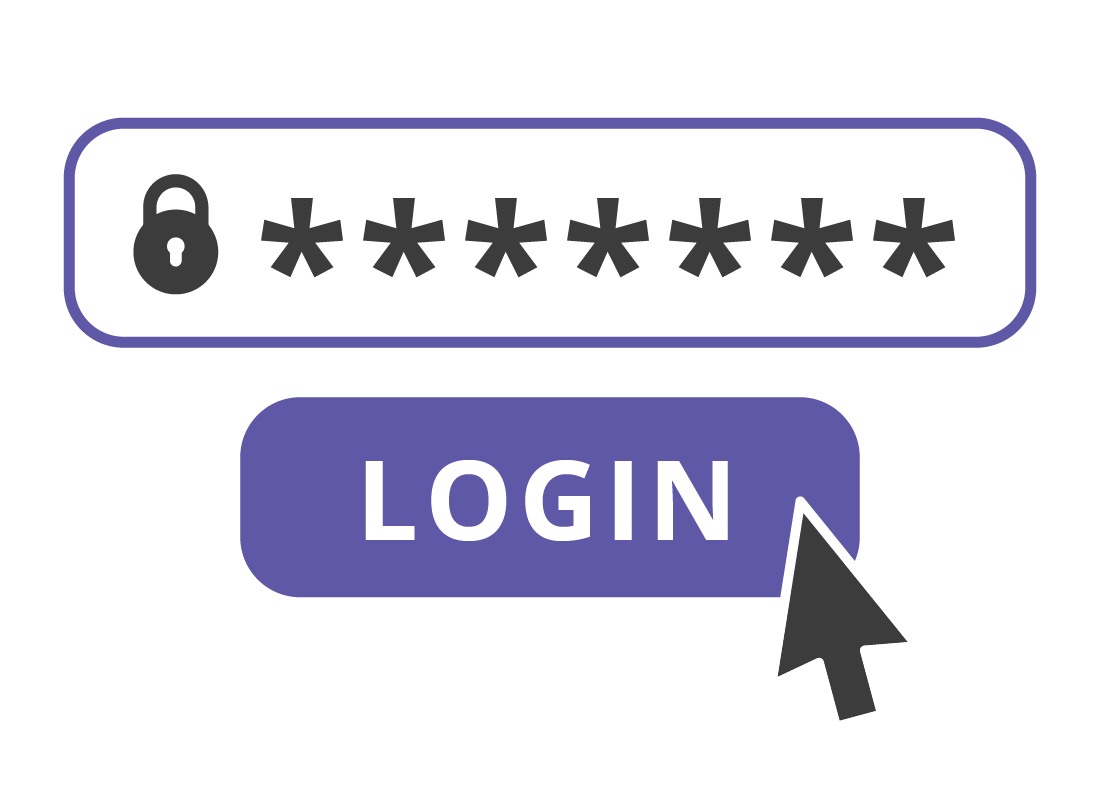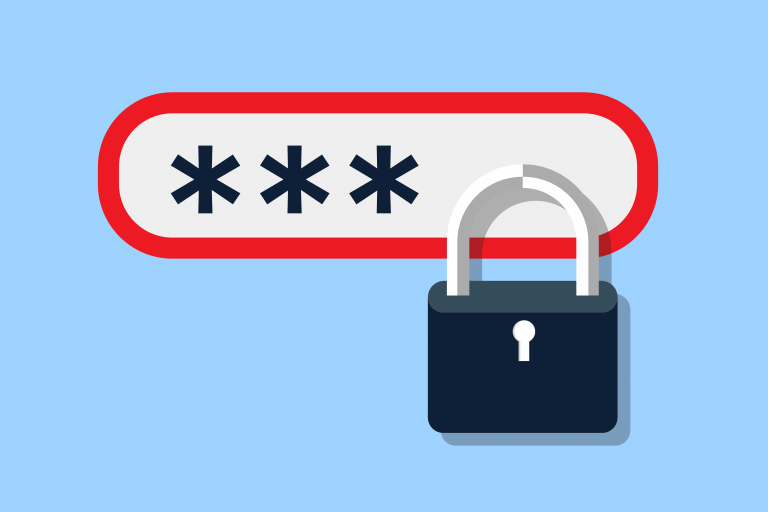In an age where data breaches make headlines and password leaks are disturbingly common, relying on a password alone is no longer enough. If you’re using the same password for multiple accounts—or worse, using weak passwords—you’re at serious risk. The good news? There’s a simple, powerful solution that adds a much-needed layer of protection to your digital life: Multi-Factor Authentication (MFA).
This guide will walk you through exactly what MFA is, why you should care, and—most importantly—how to use it everywhere, from your email and social media to your bank and streaming accounts.
What Is Multi-Factor Authentication?
Multi-Factor Authentication (also called Two-Factor Authentication, or 2FA, when using two methods) is a security process that requires users to provide two or more verification methods to access an account.
The idea is simple: even if someone gets your password, they still can’t log in unless they also have access to your second factor—like your phone, a fingerprint, or an app-generated code.
MFA typically relies on at least two of the following categories:
- Something you know (e.g., a password or PIN)
- Something you have (e.g., a smartphone, security key, or code generator)
- Something you are (e.g., fingerprint, facial recognition, voice recognition)
Why Multi-Factor Authentication Matters
Here’s why MFA is critical in today’s world:
- Passwords alone are easily compromised through phishing, data breaches, and brute-force attacks.
- MFA stops over 99.9% of automated attacks, according to Microsoft.
- Most major security incidents—including personal account takeovers—could have been prevented with MFA.
It’s not just about protecting your bank account anymore. Email, cloud storage, shopping apps, social media, health portals—if someone gets into any of these, it can lead to identity theft, financial fraud, or even emotional harm.
Where You Should Use Multi-Factor Authentication
The simple answer: everywhere it’s available. But here’s a breakdown of key places you definitely shouldn’t skip.
1. Email Accounts
Your email is the gateway to everything else. If someone gains access, they can reset passwords for most of your other accounts.
- Set up MFA: Gmail (Google), Outlook (Microsoft), Yahoo, ProtonMail — they all support MFA.
2. Banking & Financial Services
Banks, credit cards, investment platforms (like Robinhood, PayPal, or Venmo) are high-value targets.
- Use: App-based verification or SMS (though app-based is preferred for stronger security).
3. Social Media Platforms
Accounts like Facebook, Instagram, Twitter (now X), TikTok, and LinkedIn hold tons of personal data—and can be used to impersonate you.
- Enable MFA in settings (usually under “Security” or “Login & Security”).
4. Shopping & Delivery Services
Amazon, eBay, DoorDash, Uber, and others often store payment details and addresses.
- Set up 2FA to prevent unauthorized purchases.
5. Cloud Storage
Google Drive, iCloud, Dropbox, OneDrive—these hold your photos, documents, and backups.
- Use app authentication or device prompts.
6. Work & School Accounts
If you access work emails, VPNs, or online learning platforms (like Microsoft Teams, Zoom, or Canvas), your organization may already require MFA. If not, enable it yourself.
How to Set Up Multi-Factor Authentication (Step-by-Step)
Let’s walk through the most common ways to set up MFA for everyday use.
Step 1: Choose Your MFA Method
Most services offer a few options:
- Authentication App (Recommended): Apps like Google Authenticator, Microsoft Authenticator, or Authy generate time-based codes every 30 seconds.
- SMS or Email Codes: Not as secure as apps, but better than nothing.
- Push Notifications: Some services (e.g., Google, Microsoft) can send an “approve/deny” message to your phone.
- Biometrics: Face ID, fingerprint scans—great if available.
- Hardware Security Keys: Physical devices like YubiKey (ideal for high-security users).
Step 2: Enable MFA in Account Settings
Usually under:
- Settings > Security
- Or Account > Login Options
Look for anything labeled:
- “Two-Factor Authentication”
- “Login Verification”
- “Advanced Security Options”
Step 3: Link an Authentication App
- Download an authentication app (Google Authenticator, Authy, Microsoft Authenticator).
- Scan the QR code provided by the service.
- Enter the generated code to confirm.
Step 4: Save Backup Codes
Most services give you one-time-use backup codes in case you lose access to your device. Save these in a safe place—ideally offline or in a secure password manager.
Step 5: Test the Setup
Log out and try logging back in. Make sure the MFA step works properly and the codes sync as expected.
Tips for Managing MFA Across Multiple Accounts
✅ Use a Password Manager
Many password managers (like 1Password or Bitwarden) can store MFA codes or even act as an authenticator app.
✅ Backup Your Codes
Authy allows for encrypted backups, which helps if you lose your phone. Google Authenticator, by default, does not sync across devices.
✅ Avoid Using SMS When Possible
While better than nothing, SMS codes can be intercepted or redirected through SIM-swapping. Use app-based or hardware-based MFA when available.
✅ Update When You Get a New Device
Before switching phones, make sure to transfer your MFA apps—or disable MFA and re-enable on the new device.
Common Questions About MFA (FAQs)
Q: Is MFA really necessary for social media or email?
Absolutely. Email is your account recovery hub, and social media can be used to impersonate you or scam your contacts.
Q: What if I lose my phone or access to my MFA method?
Always save backup codes, and consider having a secondary device or backup method (like email or another authenticator app).
Q: Does MFA slow me down every time I log in?
Not really. Most services offer “remember this device” options, so you only have to authenticate again every 30 days or when logging in from a new device.
Q: Can hackers still get around MFA?
It’s very rare, but possible—especially with advanced phishing techniques or if you’re using SMS. Using app-based or hardware MFA significantly reduces this risk.
Final Thoughts
Multi-Factor Authentication is no longer a “nice-to-have”—it’s essential. With a few minutes of setup, you can dramatically reduce your chances of falling victim to cyberattacks. And the best part? Most of the tools are free, easy to use, and available right now.
By enabling MFA across your most-used services—email, banking, social media, and more—you’re taking control of your digital safety. It’s one of the simplest, smartest things you can do to protect yourself online.
✅ TL;DR Summary:
- MFA = Extra layer of security beyond just passwords.
- Use it on everything that supports it—especially email, banking, and cloud services.
- App-based MFA (like Google Authenticator) is safer than SMS.
- Save backup codes, and keep your authentication methods up to date.
Stay safe out there—and don’t make it easy for the bad guys. 😉